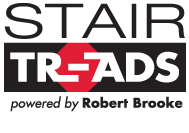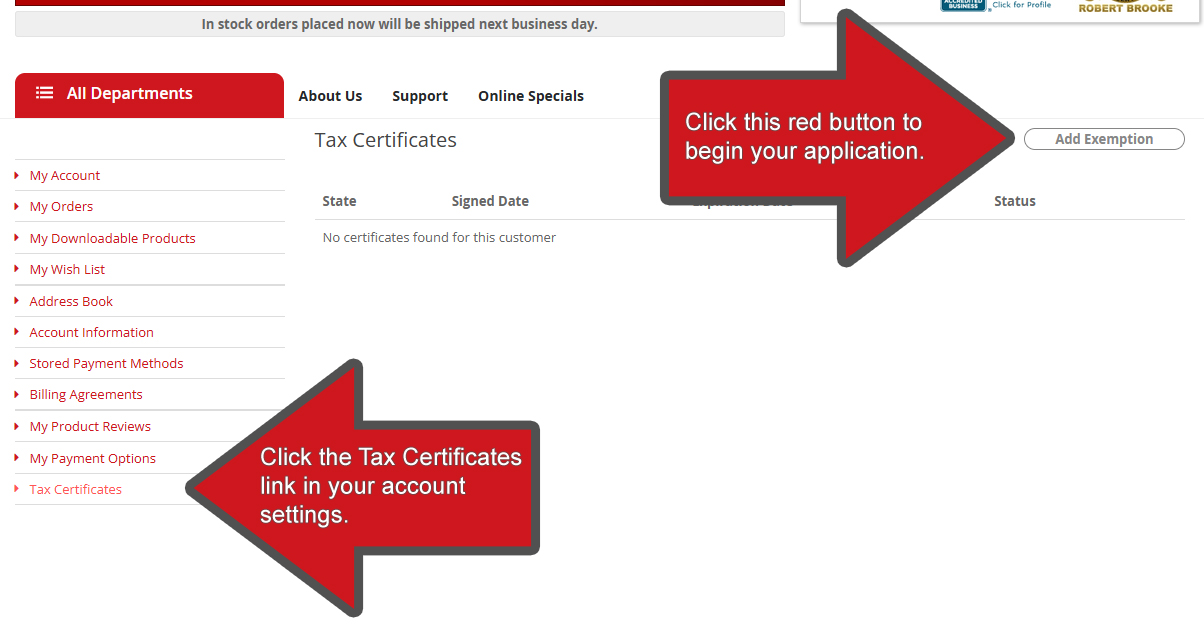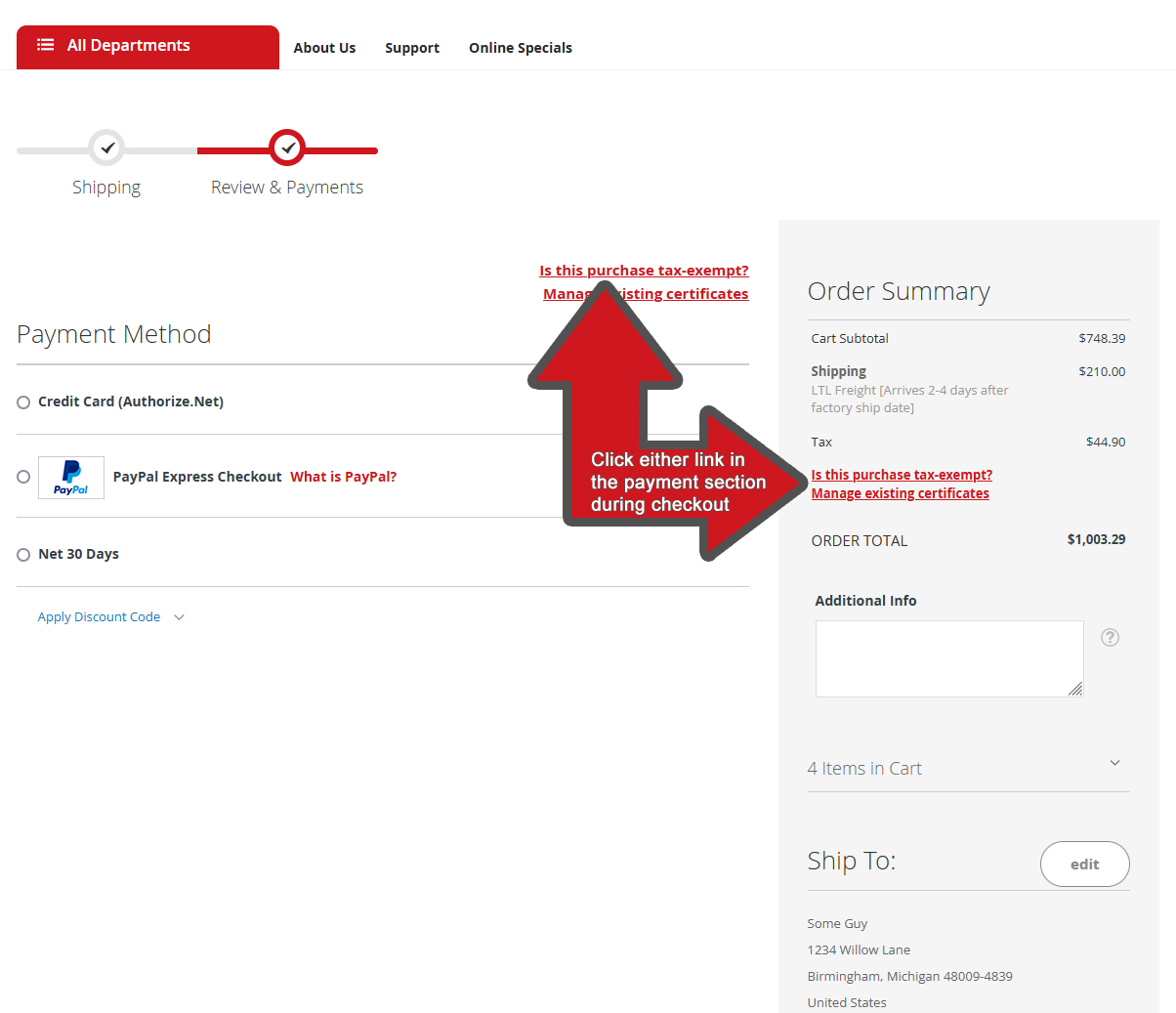Instructions for First Time Tax Exemption Customers
Please note that, even if your state collects sales tax, we may be legally required not to collect it*. Before requesting a tax exemption status, first ensure we collect tax for your state using our state tax list.
To begin the process of receiving a tax exemption status with us, please Login or Create an Account.
Once you are logged into an account, you can do one of the following:
Option 1: Go to the Customer Account page:
- Click the "Tax Certificates" link at the bottom left.
- In the upper, right-hand side of the content area, click the "Add Exemption" button. (See image 1)
- Select your shipping state in the popup, and click the "Proceed" button.
- Wait for the next section to load, enter your information into the fields, and click "Save and Continue".
- In the next section, select the reason your purchase should be exempt from tax, then click "Save and Continue".
- Ignore the "Import your copy of this document" link (See image 2), and fill out the form underneath instead to receive an immediate exemption. If you instead choose to upload your document, your application will need to be manuually screened (which will require sales tax to be paid initially).
Option 2: Go to the Checkout page:
- Fill out the shipping destination information for your order, select a shipping method, and then click the "Next" button.
- Look for a red link labelled "Is this purchase tax exempt?" above the payment section or along the right side panel with the order details. (See image 3)
- If the link is present, click it and proceed to the next step.
- If the link is not present, and tax is not included in the total, then we may be required not to collect Sales Tax from you for this transaction*. Close the tax exemption window, skip the remainder of the instructions here, and complete your checkout as normal.
- Select your shipping state in the popup, and click the proceed button.
- Wait for the next section to load, enter your information into the fields, and click "Save and Continue".
- In the next section, select the reason your purchase should be exempt from tax, then click "Save and Continue".
- Ignore the "Import your copy of this document" link (See image 2), and fill out the form underneath instead to receive an immediate exemption. If you instead choose to upload your document, your application will need to be manually screened (which will require sales tax to be paid initially).
- When the form is complete, close the popup and complete your checkout.
Option 3: Email your certificate to us:
- Ensure you've created a customer account if you don't already have one.
- Email your certificate to sales@robertbrooke.com.
- Please be sure to mention the email address for the account on which the certificate is to be applied, if different from the email you're using to send the certificate.
- Wait for a reply from us confirming that your certificate has been validated and added to your customer account.
- We are only able to validate certificates during our regular business hours, 8am-5pm EDT Mon-Thu, up to half an hour before closing.
- Log in to your customer account again and complete your order, making sure to verify the sales tax is no longer being applied.
- Please do not check out until the sales tax is no longer showing up on the order.
- Sometimes you may have to log out and log back in for the cart to remove the sales tax.
*Even when we are legally required not to collect sales tax for your transaction, this does not necessarily mean that you are exempt or do not owe any sales tax. Please be sure to check with the relevant parties regarding your local laws as we are not responsible for any problems that may arise from unpaid sales taxes.
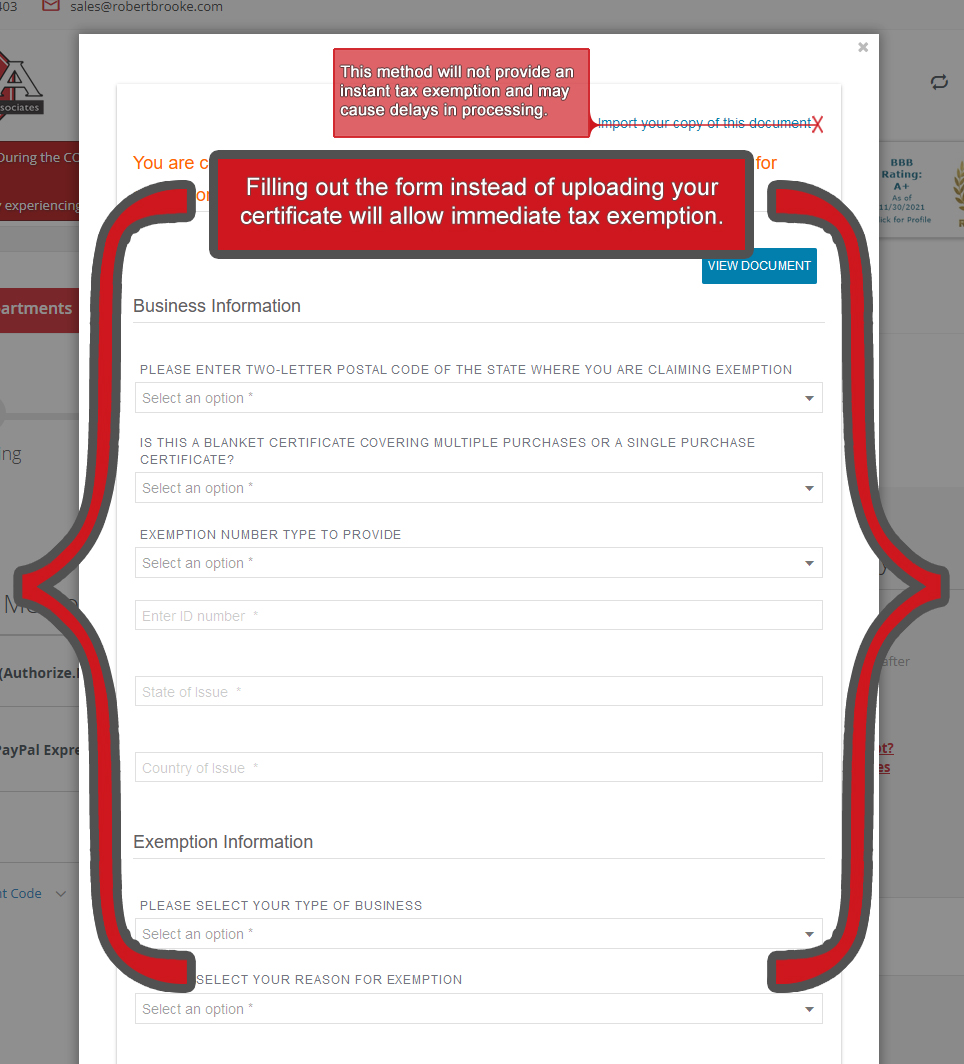
Image 2: To receive an immediate exemption, fill out the form instead of uploading a document. [Zoom In]